Professional DJ Checklist
What do I need to take to a DJ gig?
So you’re ready for your next DJ gig, but have you packed everything you need? Are you ready if things go wrong?
After years of DJing experience it comes as second nature to pack all the things I have in my bags. But I’m still surprised how many professional DJs take big risks by taking very little with them. I’ve been asked before “What do I need to take to a DJ gig?” and my answer is right here.
So I’m sharing that answer with you, with plenty of reasons why you should follow this DJ checklist to save any gig from disaster.

Djing is a technical business and as we all know technology can fail at any moment. Its important to know that the tech you’re taking with you at least works when you walked out the door and headed to your gig.
It also pays to know exactly how you’re going to set it up when you arrive at the gig. So find out what connections the venue has and what equipment they want you to take. Then make sure your setup works perfectly with it.
Set up everything at home and test it out. I recommend dismantling and setting it up again. Just to make sure you really know where every cable plugs in and every setting you need to adjust to start your gig. The more prepared you are the easier it will be to get set up and get going when you’re at the venue.
Just remember your brightly lit and quiet house could be a world away from the dark, hot, sweaty nightclub you have set it up in. Or maybe the venue has given you 30 minutes to get your gear set up and get you out of the way before another part of the event begins (common at corporate gigs, weddings, etc). Whatever environment you’re thrust in to for your gig, make sure you know exactly how all of your DJ equipment works.
I never rely on one source of music because tech can and will fail when you don’t want it to.
So firstly I recommend making a cloned backup of your music library.
This should be an EXACT copy of your music library that your DJ software expect to see. maybe you use iTunes or another folder structure for your music. Copy that library to an external drive. Having a clone of your library makes it super easy to just plugin your drive and away you go.
If you want to be extra cautious have two exact clones. There is cloning software available that can copy a drive byte-for-byte so either drive will work seamlessly, should the other fail.
Cloning software for Mac users
If you’re an Apple Mac user take a look at Carbon Copy Cloner which I’ve used in the past. Great for making an exact copy of your data to an external drive.
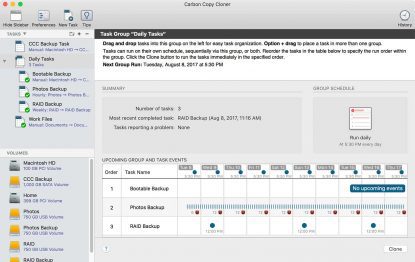
You could make an entire backup of your computer’s internal drive so that you can plug this external drive in to your laptop or anyone else’s Mac and boot up as if it was yours, with all your settings.
Here’s what to do…
- Plug in your external drive
- Create a new task in CCC that makes a complete clone of your data. You can exclude files and folders if you don’t want everything on your mac.
- Set up the task to automatically run whenever you plug the drive in
- Let the task run for the first time (this could take hours so leave it going overnight)
- Whenever you add tracks to your library or create new playlists plug the drive in again and let CCC detect it and start cloning again
Cloning software for for Windows users
If you’re a Microsoft Windows user you could try something like EaseUS which has a host of options for backing up drives and cloning data to external hard drives and USB memory sticks.
 For you the process is simple.
For you the process is simple.
- Plug in your external hard drive
- Load the EaseUS clone software
- Click “Clone” rather than “Backup” or “Archive”
- Select “Automatically start cloning when destination is mounted”. Or you could schedule it to clone but you’d need to leave your external drive plugged in.
- Select the source disk you want to copy, usually your laptop’s hard drive
- Select the destination drive. This is your external hard drive.
- Tick “Sector by Sector Clone” so that it does an exact match of your source
- Click “Proceed” and it will clone your drive
Once you’ve got it set up you’ll want to run this every time you add playlists and tracks to your library. I recommend running a clone before you leave the house and also double checking it loads up correctly in your DJ software.
 I recommend working from an external drive if possible as this means if your laptop dies on you its possibly to plug it in to someone else’s laptop or DJ hardware. Don’t trust any technology, the day you rely on it to work is the day it will bite you with some random failure, just when you needed it.
I recommend working from an external drive if possible as this means if your laptop dies on you its possibly to plug it in to someone else’s laptop or DJ hardware. Don’t trust any technology, the day you rely on it to work is the day it will bite you with some random failure, just when you needed it.
USB powered external drives are best for a DJs working environment. They require no extra power source and can just be plugged straight in. I recommend buying ruggedised drives too that have plenty of protection. The LaCie Rugged USB powered external drive is a good example, personally I have two of them, both with a clone of my laptop’s internal drive so that even if one backup fails, I have another ready to go.
A note about formatting drives
If you’re a Mac user do NOT format your drives with Apple’s standard formatting. Make sure your drives are the FAT or ExFAT format as this can be read by Microsoft Windows computers as well as Macs.
USB memory sticks
Its also wise to carry a USB memory stick with your primary DJ set lists on them. Some modern DJ decks like the Pioneer CDJ-2000NXS2 allow you to plug them straight in for easy access to your set lists.
Don’t rely on memory sticks for your music library. While they are highly portable because they’re so small, they’re also inferior to mechanical hard drives. USB memory sticks generally don’t like being read from and written to a lot. The memory degrades over time and usually if one part of the memory fails it takes the rest with it. Not so with external hard drives.
If you’re going to use a memory stick make sure its of pro quality, preferably rugged and shock proof. With a high read & write speed.
Smartphones and tablets
Another great backup solution is a smartphone or tablet that can connect directly to your DJ software. The Traktor Pro mobile app can communicate directly with the Traktor Kontrol Z1 for example. I’d never recommend a tablet or phone as your primary mixing controller but its a useful backup should things go wrong. More on this subject later.
Now that you have a backup of your music its time to think about the other hardware you’ll be taking with you. This gets a little more tricky as it will depend on your budget restraints, the size of your hardware and the environment you have to work in.
If you’re expected to take controllers, a laptop, maybe a mixer and you have other controllers too like midi controllers, then it pays to have backup hardware too.
This isn’t always practical. Especially if your favourite controller is a beast like the large and expensive Traktor Kontrol S8. Having said that lets think about what your gig is worth, what your reputation is worth. Can you afford to let a technical failure ruin your business? This is where carrying professional grade backup hardware can make or break a DJ career.
Most of the time your hardware will work just fine, but that one time it fails on you could mean the end of your business relationship with your client, a promoter, a venue. Not good.
Smaller backup devices
 If carrying a full size pro controller or mixer with you is just impractical there are plenty of other alternatives. You can easily get a 2 deck controller and mixer like the Traktor Kontrol devices which will give you pro quality sound and enough dials and faders to keep you going. You can at a push map 4 decks to a Z1 giving you full control but its definitely not as easy to control them all.
If carrying a full size pro controller or mixer with you is just impractical there are plenty of other alternatives. You can easily get a 2 deck controller and mixer like the Traktor Kontrol devices which will give you pro quality sound and enough dials and faders to keep you going. You can at a push map 4 decks to a Z1 giving you full control but its definitely not as easy to control them all.
In times of technical failure you have 2 options. Keep your backup either identical to your primary hardware (if you can afford it) or keep it simple. In times of panic its sometimes best to go back to basics. You may not have the ability to perform the full set you wanted but at least you got to play your set.
Budget backup hardware
If you’re on a tight budget its worth remembering that backup hardware wont be used very often, in fact hopefully never. So it really depends on what you have in mind for a backup DJ set should your primary hardware fail.
- Get a 2 deck controller instead of 4.
- Get a budget mixer that has basic cue controls built in
- Learn to DJ with just a laptop, then you’ll only need very basic backup hardware. Read my post on this subject.
Backup computer
This is likely to be the most expensive and most complex item that you might want to have as a backup. Its the core of most modern DJ setups and by far the most complex piece of hardware. Your operating system could get corrupted, hard drive could break, your DJ software installation could decide to stop working.
All of this things can happen and are probably more likely than your pro DJ controller breaking.
 I would recommend buying a second hand laptop with a lower spec than your primary computer. Make sure nothing is installed on it except your DJ software. Don’t connect it to the internet and never install updates to the operating system. Just keep the laptop in a working state. Fully charged and ready to go.
I would recommend buying a second hand laptop with a lower spec than your primary computer. Make sure nothing is installed on it except your DJ software. Don’t connect it to the internet and never install updates to the operating system. Just keep the laptop in a working state. Fully charged and ready to go.
You can get a 2nd hand 2011 Macbook pro for around £250 GBP ($350) on eBay. I know from experience that these machines have more than enough power for most modern DJ software.
For Windows users I’ve heard people running DJ software just fine on a £60 ($85) 2nd hand Dell Latitude D610.
So having a backup laptop is definitely affordable and recommended!
There’s a number of reasons why your DJ bag should be filled with all manner of spare cables. Its not just for when your primary cables break either.
 If you DJ in multiple clubs, venues or working environments then exactly how and where you can set up your gear will need to be flexible. The easiest way to be flexible is to have plenty of cable options.
If you DJ in multiple clubs, venues or working environments then exactly how and where you can set up your gear will need to be flexible. The easiest way to be flexible is to have plenty of cable options.
If you’re using multiple DJ hardware devices like a controller, a mixer, decks, midi devices, etc then you’ll no doubt have a USB hub to connect them all to your laptop. So not only do you need backup cables for each, you’ll also want different lengths of cable. Its not always possible to put all your gear right next to each other like you may do in your home studio.
I’d recommend at least a metre long for each cable, preferably longer. Rugged build for pro use as you’ll be plugging and unplugging them frequently.
Strengthening your cables
Cables tend to fail around the ports as this is where the cable is bent and can stretch the connections to breaking point.
There’s a few simple ways you can make your cables last longer.
 Use coffee stirrers or wooden lollypop sticks to strengthen the area around the connector. Use a glue gun to stick the wooden sticks to the sides of the plug running parallel with the cable. Then wrap the entire area in masking tape.
Use coffee stirrers or wooden lollypop sticks to strengthen the area around the connector. Use a glue gun to stick the wooden sticks to the sides of the plug running parallel with the cable. Then wrap the entire area in masking tape.
This forms an extra layer of strength around the vulnerable area. There’s a video guide to this method here.
Buy heat shrink wrapper and use a heat gun to shrink it around the connector and cable. This will make it harder to bend the cable at this point, so the chances of it breaking at this point are minimised.
Wrap your cables in Nylon rope. This is is a seriously heavy duty method but it makes your cables indestructible! There’s a guide to wrapping your cable with nylon rope here.
Look after your cables
These little things are the reason all of your DJ gear works so look after them. Try not to stress them out by bending and pulling on them too much.
If you use a USB hub to connect multiple devices to your laptop then make sure you have a backup USB hub too.
Test all of your equipment regularly. Especially if you’re taking it in and out of your DJ bag frequently. Breakages can happen without you even realising.
DJing without headphones is almost impossible so you should definitely have backup headphones in your bag. They don’t need to be large headphones taking up loads of room. Many DJs today use small ear buds which are easy to pop in to your bag.
I recommend keeping them in a protective case or bag so they don’t snag on anything else. If your bag or case has a side pocket keep them in there.
The connectors on headphones seem to be one of their achilles heal and this is where your headphones will probably break first. Follow the steps in the last chapter to strengthen your headphone cables.
If you’re DJing with a club’s equipment you may find their mixer has a different sized headphone jack to the one on your headphones. This happens more times than I can remember so its always wise to have stereo jack adapters like these in your bag.
I also recommend having a headphone extension cable like this to give you extra freedom in the DJ booth. The headphone socket may not always been in the prime spot so an extension cable will allow you to move around without worrying if your headphones have a long enough lead.
While I don’t recommend you use a smartphone or tablet as your main DJing computer, I do recommend you use one of them as a great backup DJing device.
 There are some great reasons why you should consider using them
There are some great reasons why you should consider using them
- Very portable, easy to fit in your DJ bag
- Plenty of storage capacity for all of your music
- Plenty of DJ software available ready at the tap of a screen
- Battery powered so easy to set up and get going in an emergency
- Some DJ apps work with DJ controllers plugged in via USB
If your primary laptop lets you down (and you don’t have a backup laptop) then all you need to do is whip out the smartphone or tablet, plug it in and fire up the DJ app. This is probably one of the quickest ways to get the party going again if things go wrong.
While the DJ apps available today are good they are far from perfect and definitely an inferior DJing experience compared to pro hardware and laptop driven software. So I would not recommend you DJ with just this device.
In an absolute worst case scenario where all your hardware fails you can plug in a jack cable to your smartphone or tablet and play a recorded mix to the crowd while you fix the problem with your setup. This gives me peace of mind that if all else fails I’ve still got something that can play the music I wanted to play. For this reason its worth recording a rehearsal of your DJ set and storing it on the mobile device.
A word of warning, turn off wifi, bluetooth and mobile phone signal and be sure to turn off all notifications. One of the most embarrassing sounds to hear during a DJ set is the sound of a message or email being delivered!
Personally I carry with me a fully charged old iPhone packed with my latest DJ sets and playlists. So I’ve got plenty of options should the worst happen.
There’s a host of smaller items that its always worth carrying in your DJ bag, just in case. Whatever type of DJ you are its best to be prepared so that in an less than favourable situation you have everything you need to get back up and running quickly.
So here’s a few suggestions that are very easy to carry.
LED Torch
These are small, very bright and generally have a very long batter life. You’ll often be working in dark environments that are hard to see other than the twinkling lights on your DJ equipment.
 So a torch can really help you find audio connections, pick up something important you may have dropped, and occasionally get your head right in to where the amps or other equipment may be housed and see whats wrong.
So a torch can really help you find audio connections, pick up something important you may have dropped, and occasionally get your head right in to where the amps or other equipment may be housed and see whats wrong.
I’m surprised how many times my torch has come in handy while DJ-ing. You can get really small LED torches these days that you can keep by your DJ controller or on a belt loop, or even on the outside of your DJ bag attached to the zip. Whatever its attached to make sure its easily accessible even in the dark. This can reduce problems down to a few seconds rather than fumbling around in the dark for a few minutes.
Another option is a clip-on LED lamp which I’ve seen some DJs use to help illuminate their gear and, if you’re rocking CDs or vinyl, make it easier to browser your collection for the next track.
Electrical tape or gaffer tape
Ask anyone who uses tape on a regular basis and they’ll give you 100 different stories of how gaffer tape saved the day. I’ve seen it used plenty of times, when DJ gear gets accidentally dropped, strong tape to the rescue soon had it back in one piece and working.
 Its also handy for tying cables together out of the way so they don’t get snagged, tripped over or accidentally pulled. Tape can fix a broken cable, stick cables to the floor or walls, It can temporarily mend a broken bag, stop a monitor speaker from vibrating (I’ve seen this one). Even create grippy pads on floors and tables top stop DJ stands and equipment from moving.
Its also handy for tying cables together out of the way so they don’t get snagged, tripped over or accidentally pulled. Tape can fix a broken cable, stick cables to the floor or walls, It can temporarily mend a broken bag, stop a monitor speaker from vibrating (I’ve seen this one). Even create grippy pads on floors and tables top stop DJ stands and equipment from moving.
Once you carry gaffer tape with you to your gigs you’ll find plenty of uses for it. Its so inexpensive and easy to carry with you that you’ll wonder how you lived without it.
Time to pack your bags
Now that you know exactly what you need to rescue any nightmare gig, its time to get these items and pack your DJ bag.
Whatever budget you have its easy to get something you can rely on when things don’t go as planned.
Preparing for these emergencies can not only save your DJ gig but sometime save your career! So there’s no excuse not to be prepared.
You can also help the nightclub you work in, venue you’re DJ-ing in or client you’re working with be ready for these disasters by sharing this great advice with them.
Wondering what to read next? Here’s what we think will help you the most.
