Can you DJ on an iPad?
How to DJ with an iPad in 2025
So you’re wondering “can you DJ with an iPad?” and I don’t blame you. We’ve all got a tablet these days and they’re fast replacing laptops as the go-to device for home computing.
But can you actually DJ with an iPad? Is it powerful enough to handle professional DJ-ing? And what are the best apps for DJ-ing on an iPad?
We answer all of these questions and a whole lot more in this article so strap in and prepare to learn how to DJ with Apple’s iPad. I think you’ll be surprised!

 First things first, can you actually DJ with an iPad? The answer is yes most definitely! The latest iPads have more than enough power to handle mixing multiple tracks together, looping parts of them and adding live effects too. In fact some of the apps available can do a whole lot more which we’ll get to later.
First things first, can you actually DJ with an iPad? The answer is yes most definitely! The latest iPads have more than enough power to handle mixing multiple tracks together, looping parts of them and adding live effects too. In fact some of the apps available can do a whole lot more which we’ll get to later.
But as a DJ you’ll know there’s a lot more to DJ-ing than just having an app available. Its how you control it that really matters and whether those controls are intuitive enough to facilitate creativity.
If there’s one thing to know about DJing its that cheap DJ software or hardware will hold you back and cause you headaches.
Its important to remember just because you can do something doesn’t mean you should. So we’re going to explore all of the ins and outs of using an iPad as a DJ deck, controller, mixer and master output.
Why would you consider using an iPad for DJing?
That big touch screen offers something that traditional DJ hardware can’t offer, and thats virtual controls. The ability to display any type of button, dial, knob or fader to help make DJing on an iPad possible. Rather than being limited to a few controls its now possible to display whatever you need right where you need it.
Switching between pages of controls means you can have plenty of choices for looping, effects controls, cross-fading and cue-ing your tracks.
So it sounds like a win-win right? All the screen space with infinite possibilities of controlling your music for the ultimate DJ set. But wait…
Virtual controls and hidden buttons can lead to confusion, where was that button again? Whats the effect set to now I’ve moved away from that page? How long is left on the current track now that I’m busy browsing for new songs?
All of these issues can arise while you’re in the middle of a set. So with this in mind we’ll delve in to the many DJ apps available and see just what each one offers. This will help you build up a picture of whats possible and the issues you may face when DJ-ing on your iPad.
Here’s a list of iPad apps for DJing that you might want to consider. Its worth checking them all out to see what suits you best.
djay – DJ App & AI Mixer
 Lets start at the top with one of the best known and heavily developed DJ-ing app. There are pros and cons to this iPad DJ app but the pros definitely outweigh the cons if you really want to use an iPad for DJing.
Lets start at the top with one of the best known and heavily developed DJ-ing app. There are pros and cons to this iPad DJ app but the pros definitely outweigh the cons if you really want to use an iPad for DJing.
Firstly its one of the music aesthetically pleasing apps you’ll find in the app store. With a very pleasing and intuitive interface that includes virtual turntables showing the track’s artwork. You can actually scratch mix with this app too but to be honest its more of a gimmick than something scratch DJs would find useful, as an iPad touch surface isn’t the greatest way to scratch mix.
Its super easy to integrate streaming services with the app and there’s plenty of great filters that are very easy to use. Its easy to sync tracks together although not so easy for fine tuning and manually beat matching. So if it hasn’t created a good beatgrid for your chosen track it may be tough to mix some songs together. Sync doesn’t always work which is why we created an article all about beatmatching and why its still important.
This video is a great example of the performance of the djay app for iPad.
With almost any app on an iPad you have to be careful with the controls. Since everything is a virtual button or fader its very easy to accidentally push the button adjacent to the one you wanted and ruin your mix entirely. This goes for all DJ apps not just this one so you need to be careful what you’re doing.
Neural Mix
One of the most important features added recently is something they call Neural Mix and it has to be heard to be believed! When this feature was rolled out it blew people’s minds. Essentially it uses advanced algorithms to sonically pick apart any track. Separating the percussion from the vocals and melodies. Now you can filter out everything but the drums for that breakdown moment, or create an instant accapella to mix with another track. Its a truly impressive feature that opens up a whole new world of creative possibilities when DJ-ing. For this feature alone I highly recommend checking out.
Watch this video to see it in action.
So thats the many pros, but what about the cons? Well to get the most out of djay on the iPad you really need a subscription for the Pro service. A lot of the affects, loop sampling, live recording and other features are only available for Pro users. Its only around $10 USD a month (£6 GBP) or you can buy an annual subscription which starts with a 7 day trial.
If you’re serious about DJ-ing with an iPad then this is definitely an app worth checking out. You can download djay Pro from the Apple app store here.
Traktor DJ 2
 Next its worth mentioning a popular manufacturer of DJ hardware, Native Instruments, and their DJ software called Traktor. They were one of the first to build a DJ app for the iPhone and iPad so they deserve the mention. Although their app takes a very different approach to that of djay Pro.
Next its worth mentioning a popular manufacturer of DJ hardware, Native Instruments, and their DJ software called Traktor. They were one of the first to build a DJ app for the iPhone and iPad so they deserve the mention. Although their app takes a very different approach to that of djay Pro.
Traktor puts the audio waveform front and centre rather than rotating turntables. This makes it really easy to see whats coming up and to manipulate the part of the track currently in view. Personally I think this is much more useful than the graphical versions of turntables as you can quickly loop segments of a track and see the two tracks side by side, beautiful colour coded and large controls around the edges.
While this DJ iPad app might not be so feature rich it is very well thought out and contains the right buttons in the right places. Native Instruments always create intuitive hardware and software that I’ve found is easy to learn and master quickly.
This video is a great place to start if you’re looking to use the Traktor DJ iPad app.
Soundcloud Go+ integration is included along with some of their pro effects that are fun to play with. The only downside is you have to switch between views to use some of the features which can leave you a little helpless in a moment of quick change. Toggling between views is always a downside when using a small screen.
One major plus, Traktor for iPad is completely free. Just download and get started with the library of music on your device or hook up Soundcloud Go+ and you’re all set. No monthly subscriptions and no fuss. Personally I like this approach and its worth checking out to see if it suits you too.
You can check out Traktor DJ on the iPad here and download for free and you can find more on the Native Instrument website too.
eDJing Mix
Next up its eDJing Mix which has been around for a good few years now and is doings its best to keep up with the big boys. Its overall look and feel hasn’t changed all that much over the years, with a very graphical representation of two turntables. They’ve chosen some unique placement for some of the buttons and faders, the pitch control for instance is horizontally located rather than vertically, moving it right to speed up and left to slow down.
eDJing Mix app is primarily aimed at having fun with your audio collection rather than a professional application. While it could, at a push, handle your basic house party needs, its more designed as a fun distraction. Although I’m sure the developers would disagree.
Having said that it is quite a feature rich iPad DJing app so its definitely one to check out. There’s plenty of effects that are easy to manipulate and lots of options for looping and sampling.
One thing you will quickly notice with eDJing iPad app is that a lot of the cool features are add ons you’ll need to pay for. They’ve saved the best for their Pro service which, if you love the freebies, you’ll quickly want to upgrade to.
There’s plenty of modes and visual options to choose from with this app as well as skins (for pro users) to customise the look and feel, which is a nice touch.
The makers of eDJing Mix have also create a little portable crossfader device that connects to your iPad for that added DJing feel. To be honest a crossfader by itself isn’t all that much of a useful device but it is at least a tactile experience compared to the fully virtual one you’ll get with the iPad controls.
You can download eDJing Mix here and give it a test for yourself.
Cross DJ
Working our way down the list, I’d definitely put Cross DJ and its Pro version in the “game” category. While it has the same look and feel as other iPad DJing app its limited features and rather fragile user experience stop it from being a serious contender.
Its greatest asset is its solid integration with Soundcloud Go+ which gives you full access to all of the awesome tracks on Soundcloud for you to stream. The user interface is actually pretty good as having less features and controls means the buttons you do see can be nice and big. This means less mistakes pushing the wrong button or moving the wrong virtual fader which can happen with apps that cram in as many buttons as they can.
I’d recommend the waveform view over the virtual deck view as its much more useful for pro DJs, but honestly I wouldn’t rely on this app for anything other than a fun distraction like most games on the iPad. Its not for serious DJ use and can have a habit of crashing completely which would ruin your mix and disappoint your audience.
Still its worth keeping an eye on as no doubt they’ll fix the bugs eventually! You can download Cross DJ here and check it out for yourself.
DJ Player Professional
Now this app is definitely one to check out for one particularly useful feature above all others. DJ Player Professional touts itself as “Solid as a rock, Not a game” and in our testing we found this tagline to be pretty accurate.
While its not as visually appealing and definitely not as feature rich as other iPad apps, what it does do it does really well. This is one thing that lets down other apps that bloat out their software with too many features scattered over too many different views and modes that in the real world become unusable.
DJing is a high pressure, high intensity user experience so having features in the right places at the right time are all important. This app does a pretty good job with that so its definitely one to check out.
So whats this one big feature to rule them all? Well this app supports Midi Mapping which is a big deal! It means you can connect your hardware DJ controller or mixer to the app and map every virtual control to your real-world controls. This means DJ Player Professional can be controlled by your Pioneer DJ gear or your Numark Controller. It can be a little fiddly to set up but once its done you’re good to go whenever you want to plug in your gear.
For this alone I’d consider using DJ Player Professional, although there are other cool features that might wet your whistle.
If you’re a fan of the stems audio format where tracks are separated in to individual audio channels to isolate vocals, percussion, melody, etc, this app supports them! As far as we know its the only iPad DJ app that can do this so it Stems are your thing this app is the one for you.
This video is well worth checking out to see how you could use the app with your midi hardware setup.
I’d recommend checking out DJ Player Professional to see whether its slimline rock solid approach works for you and potentially your DJ hardware too. You can download it for iPad here.
DJ Mixer Studio:Remix Music
This app is definitely more of a novelty DJing app and not something I would recommend to any serious DJ. Its user experience is fairly basic and confusing at times but hey its free and you get what you pay for in this world!
Its fun to try out and can actually help you decide which of the other apps is right for you by experiencing different layouts and user interface designs. Other than that its occasionally buggy and has some rather unprofessional sounding effects and samples that are definitely just for fun.
The app isn’t robust or feature rich enough for professional use but might be something you’d like to try, just for the fun of it. You can download DJ Mixer Studio app for iPad here.
Tap DJ
Again this one is in the “just for fun” category as it needs quite an upgrade to its look and its features to be anything other than a toy. It’s also not free but is at least an app built for DJs so we thought it worth a mention. Check it out but personally I’d pick one of the above apps to get the full DJing with iPad experience. You can download Top DJ App for iPad here.
 The virtual controls of an iPad can be useful but the biggest issue is they’re neither tactile or very accurate, even if the developers boast they are. Its all too easy to push the wrong button in the middle of a mix or get frustrated with the lack of accurate sensitive response some DJs require.
The virtual controls of an iPad can be useful but the biggest issue is they’re neither tactile or very accurate, even if the developers boast they are. Its all too easy to push the wrong button in the middle of a mix or get frustrated with the lack of accurate sensitive response some DJs require.
Thankfully there are ways around this by connecting your iPad to DJ hardware that is iPad compatible. The list is growing, albeit slowly, and some hardware works better than others. Its pretty hit and miss at the moment as different apps use different protocols for their connectivity.
The DJ Player Professional for instance can connect to some controllers that have built in midi-mapping. For starters these controllers all work with midi-mapping so if your iPad app supports it you can (with some heavy fiddling) get these controllers working with the app.
- Allen&Heath: XONE:K2
- Hercules: DJ Control Air(+), DJControl Instinct, DJControl Compact, RMX2, P32DJ
- iCon: iDJ Great for kids and budget DJs.
- Numark: iDJ Pro, iDJ Live, N4, Mixtrack Pro, Mixtrack Pro II, Mixtrack Pro 3, Mixtrack Platinum, Party Mix, Party Mix Pro
- Pioneer: DDJ-SB
- Vestax: Spin2, VCI-400
As always the most popular iPad app for DJing has the most amount of compatible hardware devices, so the djay Pro app from Algoriddm is one the best supported iPad DJ apps. Both Pioneer and Reloop have invested in making their DJ hardware work with their iPad app.
Pioneer DDJ-200
 For those on a budget there’s the Pioneer DDJ-200 which is a simple 2 channel mixer with just the standard controls.
For those on a budget there’s the Pioneer DDJ-200 which is a simple 2 channel mixer with just the standard controls.
No effects or frequency controls here. Never the less with it coupled to an iPad running the djay app there’s plenty of options available with both virtual controls and hardware controls right in front of you. Chevk out the latest prices of the Pioneer DDJ-200 here.
Reloop Mixon 4
 For those who are serious about using an iPad as their main DJ computer then look no further than the Mixon 4 from Reloop.
For those who are serious about using an iPad as their main DJ computer then look no further than the Mixon 4 from Reloop.
A compact device featuring plenty of controls for 4 channels at once. Effects, pitch controls and loop and sample hit pads, essentially all of the buttons you’ll need to make the most of the djay iPad app.
It also works with Serato DJ and the Apple Mac version of the djay app if you decide you need more control. Find the latest prices on the Mixon 4 here.
Beatpad2
I’d also checkout the BeatPad2 which works with the djay Pro app on iPad. Here’s a great video introduction to it and how powerful it can be when coupled with the iPad.
As with all controllers, be they tactile or virtual, there are certain methods that work best with each. Its why some people prefer Pioneer hardware over Denon. Some prefer Serato software over Rekordbox. The permutations are endless so finding what works best for the medium you have is the tricky part.
Here’s a few things you’re likely to encounter when DJing directly on an iPad and how best to use whats available.
Multiple pages or views
 With DJ hardware every button and control is laid out in front of you. With an iPad device you’re limited by the real-estate available on screen. There’s only so many faders and knobs you can fit on the screen at any one time right? But the number of features the best DJ apps have just keeps growing!
With DJ hardware every button and control is laid out in front of you. With an iPad device you’re limited by the real-estate available on screen. There’s only so many faders and knobs you can fit on the screen at any one time right? But the number of features the best DJ apps have just keeps growing!
This means in order to fully utilise the DJ iPad app you’ll be faced with multiple views or “pages” of controllers. Tapping a button to temporarily display sample controls or effects controls, or extra decks to play up to 4 tracks on.
While this may sound great, in reality its what lets down the whole iPad DJing experience. Its all too easy to mistakenly leave effects on, or not be able to get to the controls you want while other controls are on the screen. Switching between loops and effects or different virtual decks becomes somewhat of a memory challenge to remember whats enable, whats not and where to find all those buttons!
For this reason your DJ creativity could easily be restricted as you spend more time trying to navigate the app and less time refining your amazing transitions. As Wonderful as some apps are you can’t beat having all those controls always at your finger tips.
To combat this I always say less is more. People love well crafted seamless mixes, getting too creative is much more likely to create a jarring, uncontrolled sound that will put your audience off. Keep it simple and easily within your capacity to control. You’ll quickly find this gives you more confidence while DJing and the crowd will enjoy all the more.
Controlling virtual buttons
 This is my biggest gripe with iPad apps for DJ-ing. With no tactile feedback of where one button ends and the next button starts, it’s easy to reach out for a control and accidentally tap the button next to the one you wanted.
This is my biggest gripe with iPad apps for DJ-ing. With no tactile feedback of where one button ends and the next button starts, it’s easy to reach out for a control and accidentally tap the button next to the one you wanted.
This can lead to all sorts of problems, from stopping a track in the middle of a mix, to ruining your seamless mixing when controlling effects and frequency controls.
There’s no easy way around this without DJ hardware compatible with your chosen DJ iPad app. That way you can make sure you always reach out for the right control at the right time.
Pick a DJ app that has nice big controls you feel confident you can work with. Some layouts will work better or worse depending on your preferences and the kind of DJ style you have. Its important to try out as many apps as you can to understand what layout suits you best.
Again less is more if you don’t want to hit the wrong control. The less times you need to push a button or move a fader on your virtual controller, the less chance there is for inaccurate button pushing!
Reliability
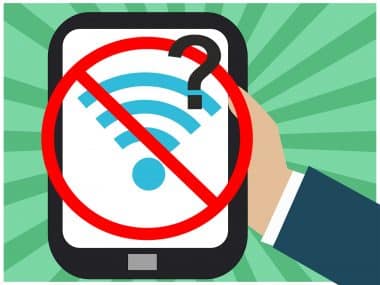 Quite often iPad apps require music streaming services for their library. This sounds great in practice and on a reliable, fast home broadband connection that may well work, but in a live situation, in a nightclub or event venue where connectivity could be patchy, this can cause reliability problems.
Quite often iPad apps require music streaming services for their library. This sounds great in practice and on a reliable, fast home broadband connection that may well work, but in a live situation, in a nightclub or event venue where connectivity could be patchy, this can cause reliability problems.
To combat this you’ll need a rock solid internet backup plan. Maybe a mobile broadband device creating a wifi network, or if your iPad has a SIM card you can stream directly. You’ll want to have a very healthy sized data plan though and keep a close eye on how much data you have left. You don’t want to run out during an important gig!
I would recommend having a dedicated iPad just for DJing if you are committing to using an iPad. Its important to make sure no other apps may crash your iPad or cause unwanted notifications in the middle of a DJ set! You can also use the data capacity to download tracks you might want to play. This works well for those playing a specific set list but if you’re taking requests you’re going to need a lot more space to fit all the possible songs on (we’re taking tens of thousands of tracks).
This is why most professional DJs use laptops that can store plenty of high quality audio files, with data backups and rock solid software reliability.
 DJing with an iPad is still in somewhat of an infancy. The iPad has been around for over a decade now but its use for serious applications in commercial settings still has some way to go before they can be taken seriously as a “laptop killer”.
DJing with an iPad is still in somewhat of an infancy. The iPad has been around for over a decade now but its use for serious applications in commercial settings still has some way to go before they can be taken seriously as a “laptop killer”.
iPads are no doubt fast enough and technologically capable enough to mix multiple tracks together with effects and loops all thrown in at once, but so far the demand just isn’t there. This is why there’s only a handful of DJ controllers that work with iPads and only a couple of real serious contenders when it comes to choosing a DJ app for commercial use.
So would I use an iPad for DJing? Personally I wouldn’t at this time but I have to admit I’m getting close to changing my mind on that one. With more robust internet connections, larger data capacities built in to iPads, more DJ hardware coming on board and better apps too, its looking tempting I have to admit. I’m pretty sure in the next few years it may be possible to ditch the laptop and work with just an iPad and a compatible DJ controller.
This may happen sooner rather than later as controllers themselves now have powerful computers built in that can do much of the heavy lifting. This may actually remove any need for an iPad or a computer, or it may just make DJing with an iPad that much easier, more of a music library browsing device than DJ hardware.
More DJ tutorials and advice for you
We’ll be adding more advanced DJ tips and tricks soon so be sure to sign up to the newsletter.
There are plenty of other ways to improve your DJ skills, check out these articles.
