How to DJ on Zoom
Guide to DJing Zoom Parties
If there’s one thing we can all agree during the last year its that “Zoom” has become a household name.
The pandemic caused lockdowns the world over and there was just one app that we all turned to for the “new normal” of socialising via group video.
Zoom Parties are now a regular thing and many DJs are hosting regular Zoom events so they can keep on DJ-ing to their followers and friends.
So just how do you host a Zoom party? What equipment do you need? Whats import aspect should you think about and how much will it cost to host a Zoom party?
We’ll cover all this and more in the chapters below, so lets get started!
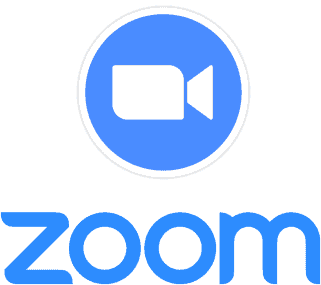
There’s plenty of great reasons to start your own DJ Zoom Parties at the moment. With the pandemic causing many millions of people to stay indoors and with so many clubs and bars closed, DJs are turning to online solutions to keep entertaining the crowds.
While it might not be something you can make money from its a great marketing tool to keep your name, your brand, and your skills in the spotlight and giving back to your followers and potential new audience.
Here’s some of our top reasons you should consider hosting Zoom Parties for your DJ sets
Its low cost to start hosting zoom parties
To just get started and host short zoom parties its entirely free! You can have up to 100 people in the zoom call and you’re limited to 40 minutes Other than that you can get started right away with a simple Zoom account.
I highly recommend buying at least the base package which removes the time limit and allows social media streaming too. It also shows your audience you’re serious about hosting parties on Zoom and can DJ for as long as you like.
Most people are familiar with Zoom
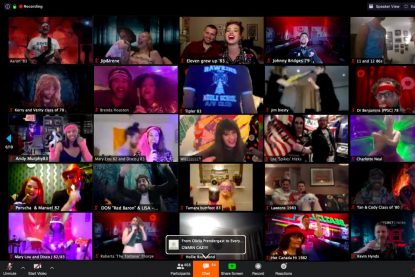 Thanks to numerous lockdowns and the spread of the pandemic, a lot of community groups, regular chats and household get-togethers have somehow found their way on to Zoom. In the space of a year Zoom’s popularity has been astronomical and will no doubt continue as the “new normal” for many people is socialising online.
Thanks to numerous lockdowns and the spread of the pandemic, a lot of community groups, regular chats and household get-togethers have somehow found their way on to Zoom. In the space of a year Zoom’s popularity has been astronomical and will no doubt continue as the “new normal” for many people is socialising online.
Most people have the app on their phone, or on their laptop, you can even join events right from the Zoom website. So DJ-ing on Zoom makes perfect sense.
Its easy to set up a Zoom Party and start DJ-ing
Unlike other streaming platforms its pretty easy to get started although the ease of use comes at a price. Its more restricted in what you can broadcast with a lower audio quality than some other services, but that hasn’t put off thousands upon thousands of people enjoying Zoom Parties with DJs all over the world making the most of the technology.
Thanks to its rather limited features and lower expectations of quality compared to DJ-ing on Facebook Live your setup can be fairly minimal. I’ll explore that topic in detail further down this article.
You don’t need to spend a fortune to get DJ-ing on Zoom. In fact if you really don’t want to you don’t need to spend anything!
Free Zoom Account
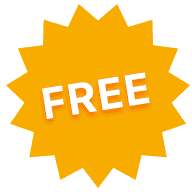 Just sign up and you’ll have a free account to get you started. Its fairly limited but you might find for your first few Zoom DJ Parties its all you need.
Just sign up and you’ll have a free account to get you started. Its fairly limited but you might find for your first few Zoom DJ Parties its all you need.
- Time limited: 40 minutes
- Max audience: 100
- No recordings of the event
- No social media streaming
If you want to keep your parties to a short 30 minutes or so then this might be perfect. What often happens with Zoom parties is that people arrive later and still want a decent sized show to be a part of.
You may find out pretty quickly that 40 minutes isn’t long enough. Think about your audience that only joined 15 or 20 minutes in to the show, leaving them with just 20-25 minutes left before the feed drops out. Not much fun!
Pro Zoom Account
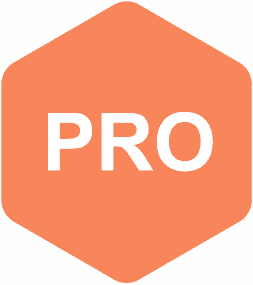 If you’re serious about hosting Zoom Parties and DJ-ing to your followers via a live stream then I highly recommend you pay for at least the Pro account. here’s why
If you’re serious about hosting Zoom Parties and DJ-ing to your followers via a live stream then I highly recommend you pay for at least the Pro account. here’s why
- Time limit: Unlimited!
- Max Audience: 100
- Recording of the event stored in the cloud
- Stream live via social media from your Zoom stream
The benefits are pretty clear to see! There’s no time limit at all with the pro account so you can DJ for hours if you like.
This really helps late-comers to your DJ Zoom Party and the fact that nobody will get kicked out after 40 minutes makes your broadcast that much more professional.
Keeping a recording of your event online is also a bonus and can be used for promotional purposes at a later date. Something the free account doesn’t offer. Remember your party is as much a marketing tool as it is a fun event to DJ at.
No doubt you have multiple social media accounts too so the fact you can promote and stream live to these is a real added bonus.
Business Zoom Account
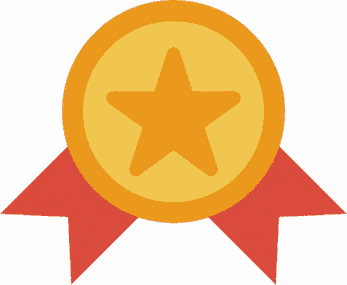 The next limit you might find is that the pro account only gives you 100 participants. If your following exceeds this you’ll soon find that your fans are annoyed they can’t join your Zoom party! So the Business account may be perfect for you.
The next limit you might find is that the pro account only gives you 100 participants. If your following exceeds this you’ll soon find that your fans are annoyed they can’t join your Zoom party! So the Business account may be perfect for you.
- Time limit: Unlimited
- Max audience: 300
- Managed domains
- Company branding
Now you’re up to 300 people watching at the same time which is pretty awesome. You can also brand the event with your own logo and brand details making this look much more professional.
You can also brand the website address for your zoom parties with something short and on-brand. So the entire event is professionally
If you really want to wow your audience and make this a regular thing then I recommend the business account. While its obviously the most expensive option of the 3 it also gives you plenty of audience participation and branding to put on a truly professional show.
As with other live streaming platforms you’ll need to get the master output from your setup in to Zoom’s broadcast. Depending on your setup this can be as simple as selecting the right audio source on your computer, or as complex as needing extra audio adapters and input hardware.
So how can you tell just what you need?
Using DJ hardware with Zoom
Usually with DJ hardware your master out is routed to a sound system but for the purposes of DJ-ing with Zoom you want to route the audio to an app on your computer instead.
Sounds tricky right? There’s actually a couple of ways to do this that fairly straightforward solutions.
Mapping to a virtual sound card
Don’t let that title put you off. While its a bit fiddly to set up the concept is pretty straight forward.
Usually your laptop would be working with your DJ hardware to mix your tracks and add effects. It usually routes the audio output through your controller or mixer’s built-in sound-card which you’d plug in to an amp for speakers. But for this you’ll tell the software to route it somewhere else instead.
You’re essentially creating a virtual sound-card that you can set your DJ software to route the output to. This is pretty easy to do with an Apple Mac and can be done in the “Audio MIDI Setup” app built in to the mac operating system. For Windows its a little more tricky but still technically possible.
Check out this great video on how to do this with the industry leading DJ software on mac OS. As well as some other helpful tips on streaming your DJ set to an online audience.
If you’re using Windows then your approach is slightly different. You’ll need an extra app called VoiceMeeter Banana. I’m not kidding its really called that!
Check out this great tutorial on how to set up a virtual audio “cable” that you can route your DJ software audio output through. The tutorial uses Virtual DJ as a demo but its the same for all the major DJ software setups. Go to your settings and change the master output to the virtual “cable”.
With this slightly fiddly software approach you’ll have your audio output routed to Zoom, ready for your DJ parties.
Of course there may be cases where your setup just isn’t compatible with this approach, or your computer is so underpowered it can’t handle your DJ software, routing audio to Zoom and handling the live stream through the Zoom app. If that’s the case then an external audio interface device is your best bet.
Using an audio interface device
This approach is arguably a lot easier. The premise is that you simply have an external audio device that plugs in to your computer. You plug the master output from your mixer in to the device and tada! Magically your computer now has a new audio device in your settings that has your DJ mixer output.
Sounds simple right? There’s not much more to it.
All you need to do is purchase an audio interface to make it all possible. This 6 channel external audio interface will do the job, you’ll need a phone to stereo jack cable to plug in to the “line in” port.
Here’s a great example video of how to wire up your new audio interface device. The hardware is plug and play so you just plug it in, connect the cables and select the new audio interface as the input on Zoom.
Getting high quality audio in to Zoom for your DJ party can be a bit fiddly but once done you’re ready to go.
Your DJ party isn’t just about great music and great audio quality, its also a chance for your fans to see you!
So a great camera is just as important as the music.
You wont be able to rely on your laptop’s feeble little camera here. Chances are your laptop wont be pointing in just the right direction. So I recommend at least getting an external USB web cam that you can move and position just right.

People want to see your DJ-ing skills so finding the best place to put your web cam is important. I recommend getting a camera that comes with a clip so you can fix it to a number of different locations.
Budget zoom camera option
I use the eHome webcam with 1080p HD quality for my Zoom DJ Parties. It comes with an easily adjustable clamp and can be positioned almost anywhere to get some great angles of my DJ controller and myself while I DJ.
Pro zoom camera option

If you’re truly serious about broadcasting the best quality video you’ll want a more professional setup.
Something like the Canon EOS M50 24.2MP 4K Mirrorless Camera is a great option. With its “DSLR” approach and changeable lenses you can set up a beautiful looking shot with narrow depth-of-field for that blurred background look.
Watch this great tutorial on how to set up a Canon EOS M50 in Zoom for both Windows and Mac.
It’s important you test the location of your camera, your room’s lighting conditions and all your DJ gear before you go live. Setting up an external camera is as easy as plugging it in and changing the camera source in the Zoom settings.
I often get asked this whenever the subject of live streaming DJ sets comes up. People always want to know if its possible just to use an iPhone or Android phone to host a DJ zoom party.
The answer is yes.. but don’t!
Here’s why…
 First you need to get the audio from your mixer in to your smartphone. Not such a problem with devices like the RØDE SC6-L Dual TRRS which allows you to plug in a stereo audio jack in and just plug it in the bottom of your iPhone. This essentially overwrites the mic input on your phone so the Zoom app will hear the new line in rather than your iPhones mic.
First you need to get the audio from your mixer in to your smartphone. Not such a problem with devices like the RØDE SC6-L Dual TRRS which allows you to plug in a stereo audio jack in and just plug it in the bottom of your iPhone. This essentially overwrites the mic input on your phone so the Zoom app will hear the new line in rather than your iPhones mic.
Its a simple approach but not so easy to get the audio levels just right since there’s no input volume control built in to iPhone. You’ll need to do it all from your mixer.
Next you’ll need to use your smartphone’s camera so people can see you. I recommend you buy a tripod with smartphone clamp and position it close to you and your DJ controller. Since your phone is now acting as your broadcasting computer, your camera and your audio interface its not something you can keep moving around. Your mobile phone needs to be static.
So while this setup can work, you’ll need some extra hardware and its not the easiest approach even though it may seem it. The audio quality is likely to be worse, the video quality may suffer if you struggle to find a good position and have a long enough audio cable. You’ll also need a tripod to keep it steady and out of the way.
So for these reasons I don’t recommend hosting a DJ zoom party with a smartphone. But by all means give it a go if you’re on a super tight budget.
Test your Zoom DJ Party setup
 Now that you’ve got your hardware and software all set up its time to test test test!
Now that you’ve got your hardware and software all set up its time to test test test!
You don’t want to just launch your first Zoom party without making sure your audio sounds great and your camera is pointing in the right direction.
Be sure to check the settings in Zoom so that your external web cam and external audio are all being routed and showing up in the audio and video settings.
While you can test these things in Zoom without starting a live stream I highly recommend you ask a couple of friends to sit in on a zoom call while you check everything is working. They can then confirm that the audio is coming through and the video quality is acceptable too.
They can also give you feedback on your setup, whether the lighting needs improving and the location of your camera.
Once you’ve tested a few times and are happy with your setup you’re all good to go!
I’d still treat your first live DJ Zoom party as a pilot, asking for feedback and looking out for any technical hiccups that caused you or your viewers issues during the event.
As with any live stream there’s a lot more to think about than just DJ-ing. Zoom Parties are no different except you can see your audience looking back at you!
With this in mind there’s a few handy tips and tricks I’d like to share with you so that you can make the most out of DJ-ing on Zoom.
Preserve original sound enabled
The standard audio quality of Zoom isn’t great. Its primarily designed for business meetings where the audio of each member is shared over the entire audience. But we’re looking for the best host audio here.
Thankfully there’s a setting in Zoom called “Preserve original audio“. Enabling this will improve the audio by disabling some of the noise cancellation features Zoom has. Since we’re not using the microphone on your laptop its not a problem.
Check out the official support page on Zoom for more details.
Invest in some good quality lighting
While you may be able to see in a dimly lit room, chances are your web cam wont be able to. So I recommend investing in a few lights. The issue here is you can’t just turn on a lamp and expect that to work.
The best lighting is always soft diffused light so I highly recommend investing in some professional lights like the Neewer 10.6″ Photography LED Video Light which is very easy to set up and will make sure you’re lit well for your audience to see.
While this white light will illuminate you well it also means the room you’re DJ-ing may look white washed and dull. I recommend getting a few accent lights to add colour to your background. Things like these 5 meter long Smart LED Strip Lights are a cheap way of adding colour to any background. Or this cool modular light panel that you can add more panels to is a popular choice for background accent lighting.
I highly recommend watching this great video on why lighting is so important for great looking video streams.
Have a regular time you followers can remember
 If you plan to make your DJ zoom parties a frequent occurrence then find a time that works for you and your audience and stick to it. Make it a weekly show or twice weekly, but whatever you make sure its a predicable time.
If you plan to make your DJ zoom parties a frequent occurrence then find a time that works for you and your audience and stick to it. Make it a weekly show or twice weekly, but whatever you make sure its a predicable time.
This will increase your audience numbers as your followers will know when you’re going live each week. You can also create graphics and social media posts with the same time each week. “Every Friday at 9pm” for example.
You may want to play around with the time, even asking your audience what the best time is for them. If you have an international following this can be more difficult so its often best to find the optimal time the most number of followers will be awake and in the mood for a DJ Zoom Party!
I recommend having 2 parties a week if you can. One with a rigid time slot, the other you use for experimenting with best day of the week and time of the day to see how much of a difference it makes to audience numbers and participation.
Mute your audience and keep control
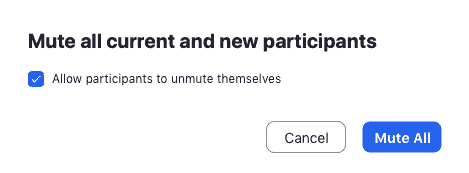 The show is all about your music so you don’t want any audio interference from the multiple viewers that tune in. Be sure to mute all but yourself as this can also be detrimental to the listening experience of other viewers.
The show is all about your music so you don’t want any audio interference from the multiple viewers that tune in. Be sure to mute all but yourself as this can also be detrimental to the listening experience of other viewers.
Also make sure you uncheck the “Allow participants to unmute themselves” checkbox so that you have full control over the audio of your zoom party.
Put on a show
 While they’re digging your music they also want to see you! So being entertaining on camera is an important part of any DJ zoom party.
While they’re digging your music they also want to see you! So being entertaining on camera is an important part of any DJ zoom party.
Wave to your audience, give them some shout outs when they join. Get some audience participation going with some dance moves they can all follow.
The more entertaining the show, the more likely they are to return for your next show.
More great DJ advice for you.
Now check out more great DJ advice from us
- How to DJ on Twitch
- How to DJ on Instagram
- How to DJ on Facebook
- How to DJ on YouTube
- How to create the best DJ set list
- Advanced DJing techniques
